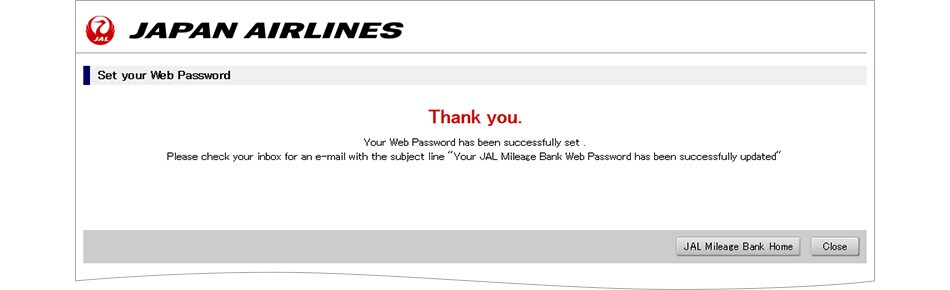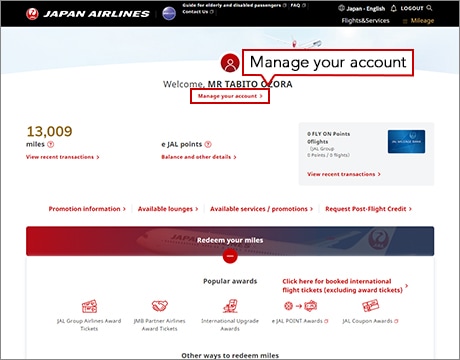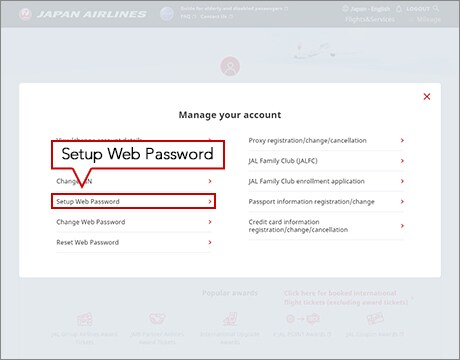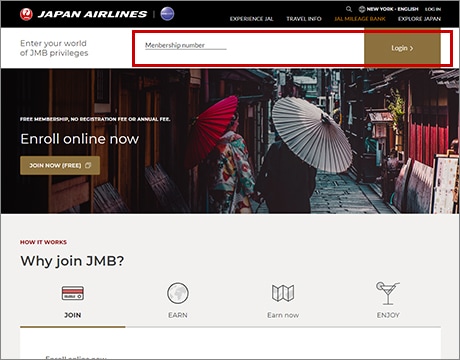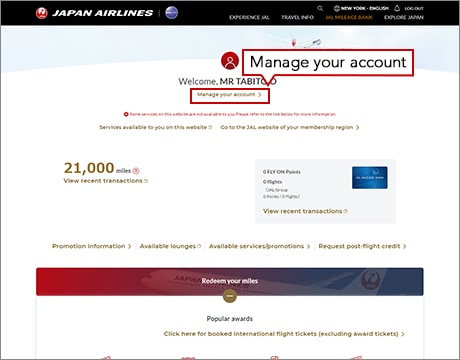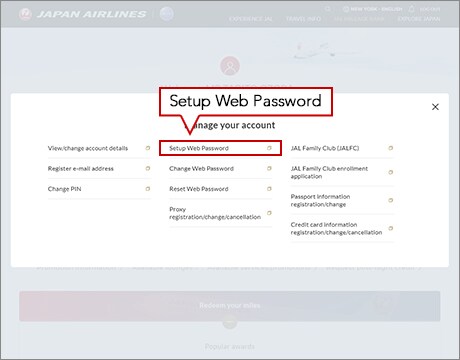Web Password Registration
Via computer
STEP1
Login to your account on the JAL website and proceed to the Web Password setup page.
Login to your account on the JAL website, click "Setup Web Password" under "Applications".
Japan region
American region, Europe/Middle East/Africa region, and Asia/Oceania region
STEP2Enter your date of birth and phone number.
On the Web Password setup page, enter your date of birth and your registered phone number and click "Next".
Please input either your registered home or business phone number.
* If you have registered your mobile phone number as your home phone number, it can be used to verify your identity.
* If you live outside Japan and have registered your phone number starting from your country code, please include your country code (excluding "+").
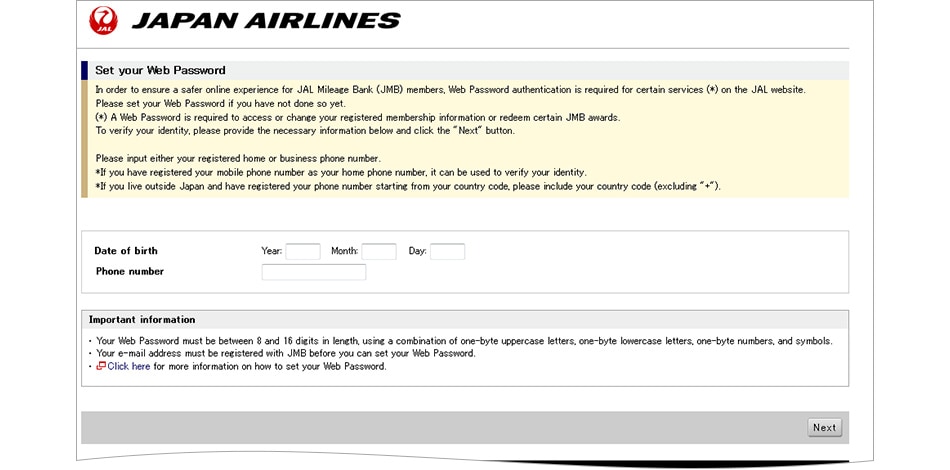
STEP3Review your e-mail address.
On the Web Password setup page, enter your e-mail address and click "Submit".
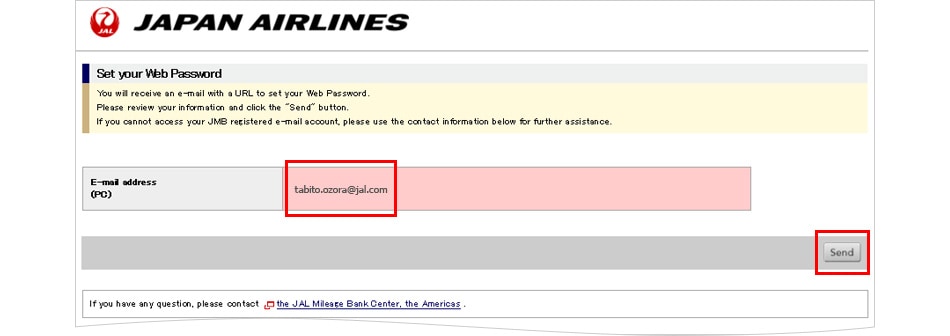
* In case that there is no registered e-mail address
On the Web Password setup page, enter your e-mail address and click "Submit".
After confirming your e-mail address is correct, click "Send".
The e-mail address that you enter will be used as your resistered address.
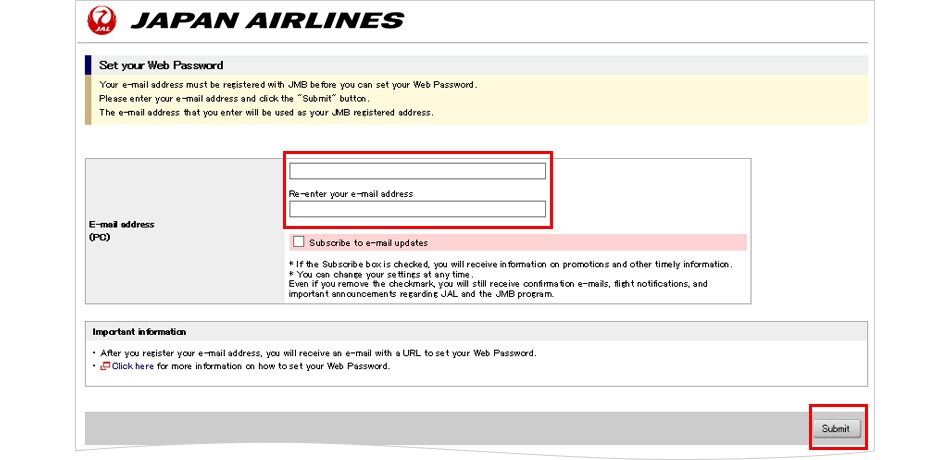
STEP4
An e-mail with a URL link to set your Web Password is sent to your registered e-mail address.
Click "End".
An e-mail with a URL link to set your Web Password will be sent to your registered e-mail address.
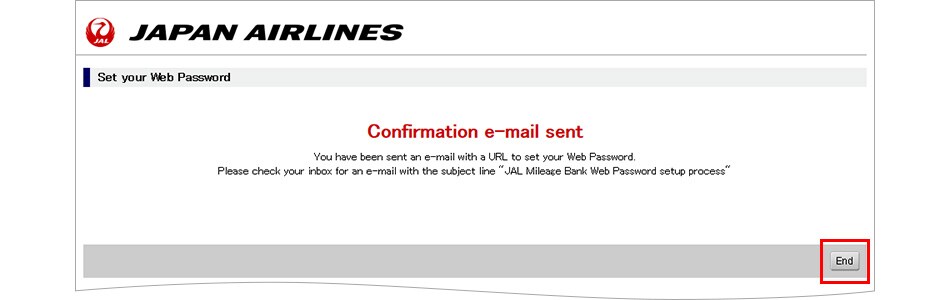
STEP5Set your Web Password.
Click the URL link in the e-mail sent to your registered e-mail address. Enter your Web Password and click "Submit".
- *Your Web Password must be between 8 and 16 characters in length and must include at least three of the following character classes: Uppercase letters, lowercase letters, numbers, and symbols.
- *You may be required to login again.
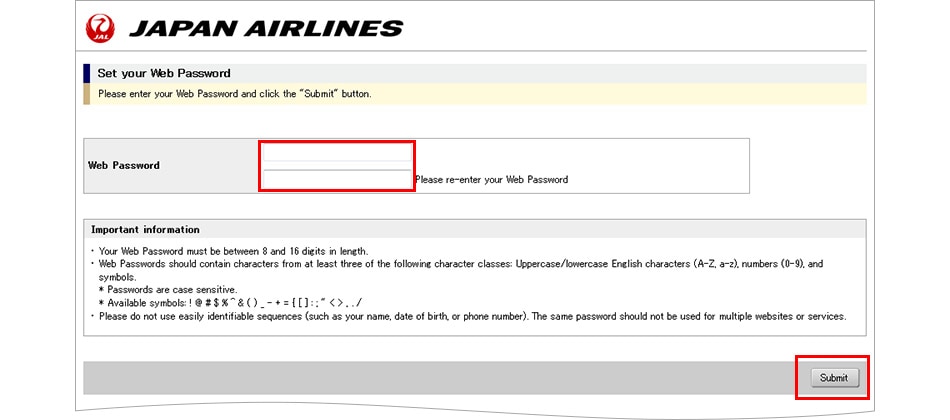
STEP6Web Password setup complete.
Your Web Password has been successfully set. Please check your inbox for a confirmation e-mail.